How to Install EVE-NG on Windows 7 in Easy steps
EVE-NG is a network virtualization platform that allows you to create and manage virtual network devices. It is a popular choice for network engineers and security professionals who need to test and deploy new network configurations.
Windows 7 is a discontinued operating system from Microsoft. It
was released in 2009 and was the successor to Windows Vista. Windows 7 is still
a popular operating system, and many people continue to use it.
It is possible to install on EVE-NG Windows 7. However, there are a few
things to keep in mind. First, you will need to download a copy of the Windows
7 ISO image. Second, you will need to create a new virtual machine in EVE-NG
and specify the Windows 7 ISO image as the boot device. Finally, you will need
to follow the on-screen instructions to install Windows 7.
Here are the steps on how to add Windows 7 host to EVE NG:
1.
Download the Windows 7 ISO image from the Microsoft website.
2.
Open EVE-NG and create a new virtual machine.
3.
Specify the Windows 7 ISO image as the boot device for the new
virtual machine.
4.
Start the new virtual machine and follow the on-screen
instructions to install Windows 7.
Once Windows 7 is installed, you can configure it as you would
any other Windows computer. You can install applications, connect to networks,
and use it for any other purpose that you would use a Windows computer for.
If you are a network engineer or security professional, then you
may want to consider installing Windows 7 on EVE-NG. It can be a valuable tool
for testing and deploying new network configurations, learning about Windows
networking, and troubleshooting network problems.
Here are some of the drawbacks of installing Windows 7 on
EVE-NG:
·
Windows 7 is no longer supported by Microsoft.
·
Windows 7 may not be compatible with all network devices.
·
Windows 7 may not be as secure as newer operating systems.
If you are considering installing Windows 7 on EVE-NG, then you
should weigh the benefits and drawbacks carefully. If you are comfortable with
the risks, then then Windows 7 can be a valuable tool for your network needs.
The EVE-NG
on Google Cloud cost will depend on various factors, including the instance
type, region, usage duration, and any additional resources you might require.
To use MikroTik CHR in GNS3, you'll need to follow these steps:
1. Obtain the
MikroTik CHR image: Visit the MikroTik website and download the CHR image in
the QEMU format (.img file).
2. Import the CHR
image into GNS3: Open GNS3 and go to Edit -> Preferences -> QEMU ->
QEMU VMs. Click on "New" to create a new QEMU VM and provide a name
for it. Then, select the CHR image file you downloaded.
3. Configure the CHR
VM settings: Specify the amount of RAM, number of CPUs, network adapters, and
other settings for the CHR VM. Make sure the network adapters are connected to
the appropriate GNS3 network modules or interfaces.
4. Start the CHR VM:
Once you've configured the CHR VM settings, click on the "Start"
button to launch the CHR virtual router.
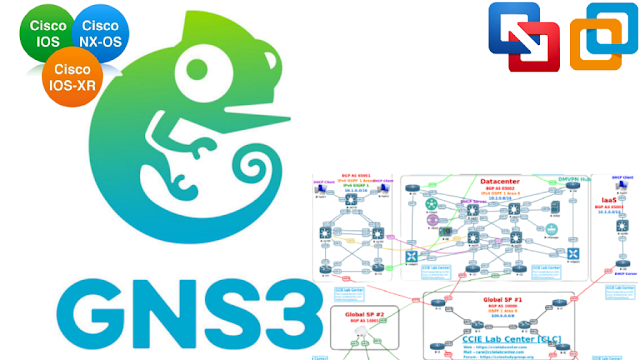


Comments
Post a Comment