How to Integrate Check Point with Eve-ng
Since Eve-ng offers one of the
best platforms for unrestricted testing and preparation, adding an eve
ng checkpoint is incredibly easy. The image is required in order
to add the firewall to Eve-ng.
The download link for juniper
vsrx download is there with detailed instructions on how to add
it to Eve-NG. The ovf image must be uploaded in Eve-ng before being converted
to hda.qcow2 and moved to the appropriate location.
You can add Checkpoint in Eve-NG
in two different ways.
Download the Checkpoint firewall
ISO image, install it on VMware, and export it to OVF. You must upload the OVF
image to Eve-NG once it has been exported before converting it.
Direct Download Checkpoint ISO
image is there from the Checkpoint
How to set up the Checkpoint
on VMware
It requires only that you
download the template from the following URL and upload it to Eve-ng. After
uploading, proceed as follows.
From the following link, download
the Checkpoint file: From the Checkpoint
First, we must create a temporary
folder in Eve-ng using the CLI.
Using a program like FileZilla or
WinSCP, upload the downloaded picture to the EVE root.
To obtain a vmdk file, the raw
picture must be uncompressed:
tar Check Point Security Gateway
R77.30 OVF Template
Create a folder for the target
image:
The names of the image folders
and hard drives are taken from the qemu image naming table.
http://www.eve-ng.net/index.php/documentation/images-table
Change the raw vmdk file to
hda.qcow2.
You can use the command to see
what files are in a folder and the cd folder name command to move to any
folder.
cd Check Point SG R77.30 VE NM
\s/opt/qemu/bin/qemu-img switch to -f vmdk -O qcow2 hda.qcow2 Check Point SG
R77.30 VE-disk1.vmdk
Copy the desired folder from the
converted image HDD:
Move the file
"hda.qcow2" to "opt/unetlab/addons/qemu/cpsg-R77-30"

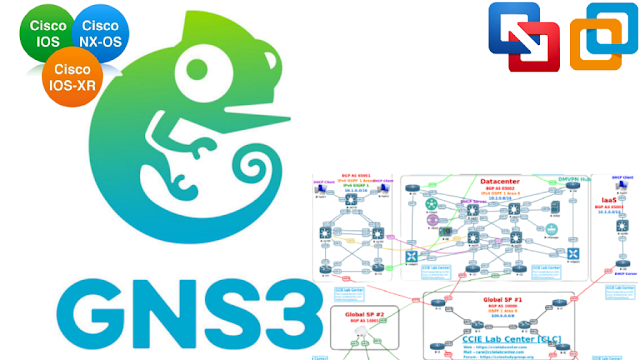

Comments
Post a Comment