Building Network Security Skills with GNS3 and Palo Alto Firewall
GNS3 is a powerful tool for network simulation and virtualization. It allows users to create complex network topologies with a variety of devices, including routers, switches, and firewalls. Palo Alto Networks is a leading provider of next-generation firewalls that offer advanced security features for network protection. Combining GNS3 with Palo Alto Firewall allows users to enhance their network security skills and gain practical experience with industry-leading technology.
In this article, we will discuss the benefits of using GNS3 and Palo
Alto Firewall for network simulation and provide a step-by-step guide
to set up the two tools together.
Why Use GNS3 and Palo Alto Firewall?
GNS3 provides a realistic network simulation environment
that enables users to experiment with various network topologies and
configurations without the need for physical hardware. With GNS3, users can
create virtual networks that mimic real-world scenarios, making it an ideal
platform for learning and testing network security.
Palo Alto Firewall is a next-generation firewall that
provides advanced security features such as intrusion prevention, malware
detection, and content filtering. By integrating Palo Alto Firewall with GNS3,
users can test and fine-tune firewall configurations to protect against
real-world threats.
Setting Up GNS3 and Palo Alto Firewall
To use GNS3 with Palo Alto Firewall, you will need to
have the following:
• A computer
running GNS3 software
• A Palo
Alto Firewall virtual machine image
• A valid
license for the Palo Alto Firewall image
• Basic
knowledge of GNS3 and network security concepts
Once you have the required components, follow these steps
to set up GNS3 and Palo Alto Firewall:
1. Install
and configure GNS3 on your computer.
2. Download
the Palo Alto Firewall virtual machine image from the Palo Alto Networks
website.
3. Import
the virtual machine image into GNS3 by selecting File > Import Appliance
from the GNS3 menu.
4. Configure
the Palo Alto Firewall image by specifying the CPU and memory allocation.
5. Connect
the virtual network interfaces of the firewall image to the virtual network
interfaces of other devices in your GNS3 topology.
6. Configure
the firewall policies, security zones, and other settings according to your
network security requirements.
Conclusion
In conclusion, combining GNS3 with Palo Alto Firewall can
provide a powerful platform for building network security skills. With GNS3,
users can simulate complex network topologies, while Palo Alto Firewall
provides advanced security features for protecting against real-world threats.
By following the steps outlined in this article, users can set up GNS3 and Palo
Alto Firewall and start experimenting with network security configurations.

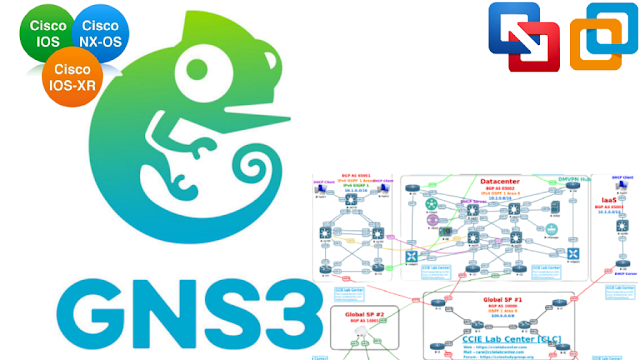


Comments
Post a Comment